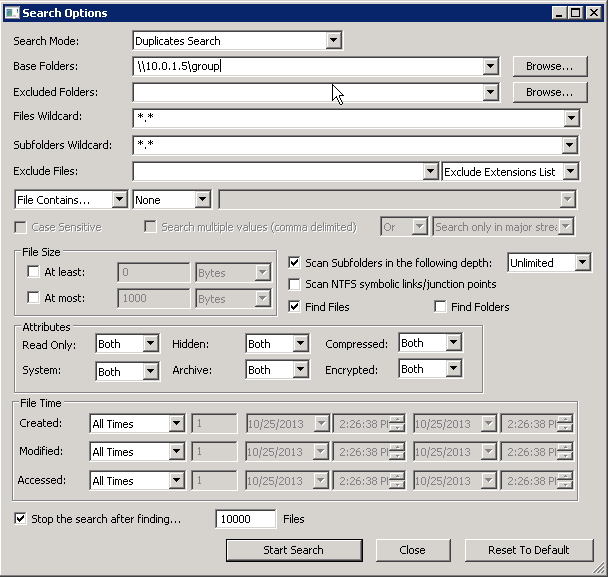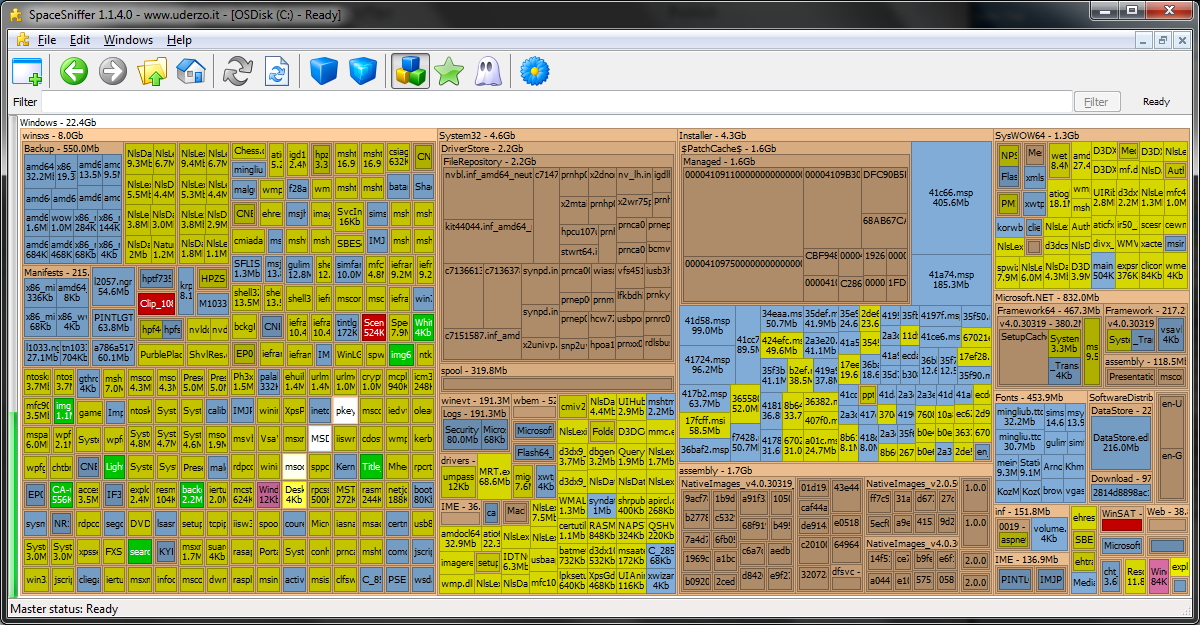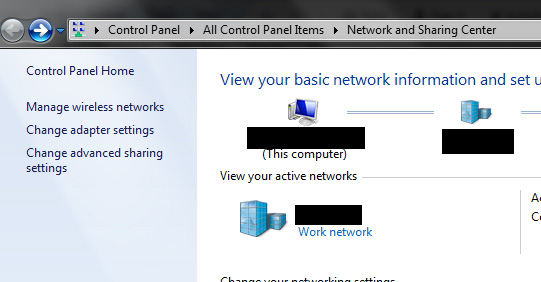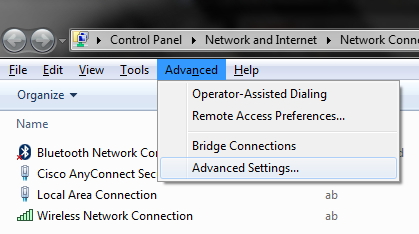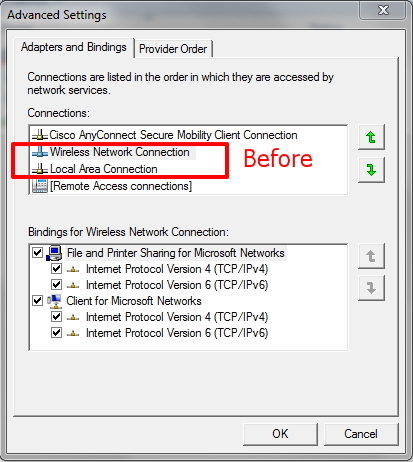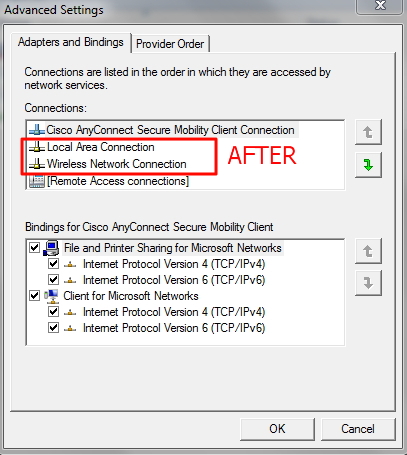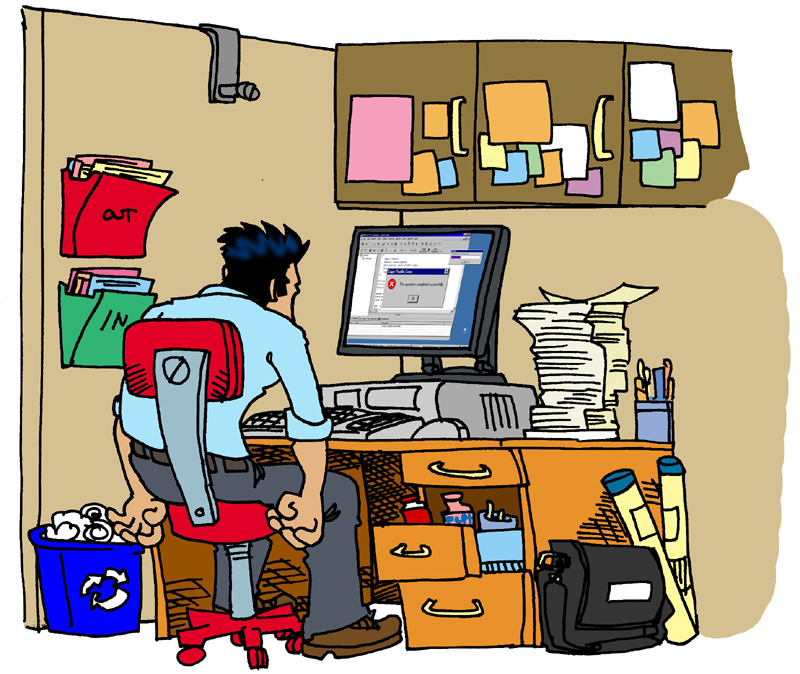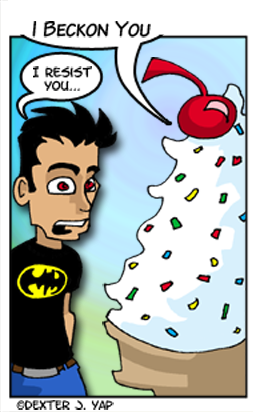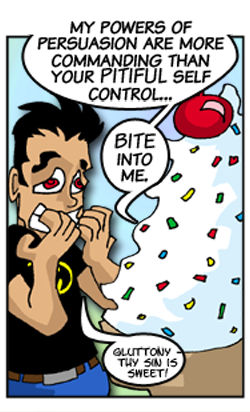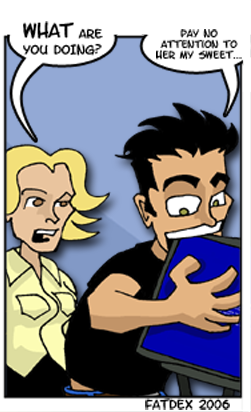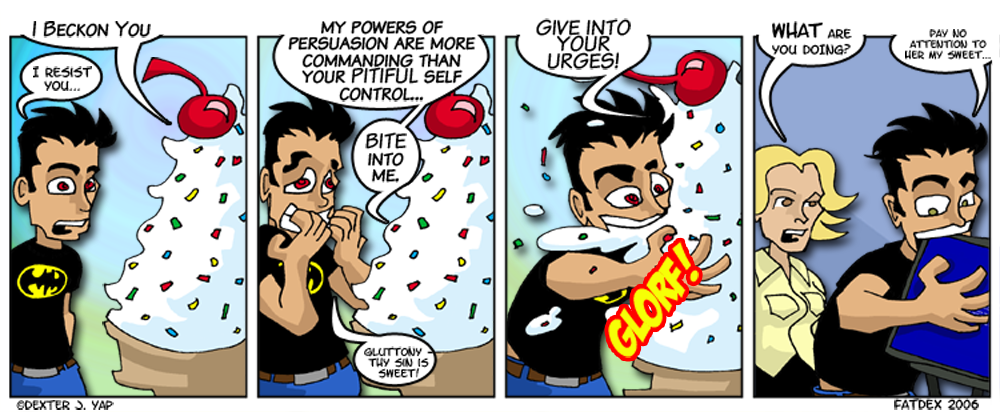The Cryptolocker virus out there in the wild and I’ve seen it happen on a few computers and it’s certainly not pretty. The details are sorrid, but in a nutshell what happens is a crytolocker virus gets onto your computer, locks all your pertinent files and demands a ransom amount so you can get your files back. Those who pay the ones delivering the virus will become more bold and will start demanding more money.
What can you do to protect your company?
Create some Group Policies to lock down likely places for Malware / Spyware / Grayware / Cryptodefense and other likely .exe programs from running:
– Open up Group Policy and create new GPO
– Title this policy Disable .exe from %appdata% and click OK
– Right click on this policy and select Edit
– Navigate to Computer Configuration –> Policies –> Windows Settings –> Security Settings –> Software Restriction Policies
– Right click on Software Restriction Policies and click on ‘New Software Restriction Policies’
– Right click on Additional Rules and click on ‘New Path rule’ and then enter the following
information and then click OK
Path: %localAppData%\*.exe
Security Level: Disallowed
Description: Don’t allow executables from AppData (Win 7)
Path: %localAppData%\*\*.exe
Security Level: Disallowed
Description: Don’t allow executables from AppData subfolders (Win 7)
Path: %localAppData%\Temp\*.zip\*.exe
Security Level: Disallowed
Description: Prevent unarchived executables in email attachments from running in the user space (Win 7)
Path: %localAppData%\Temp\7z*\*.exe
Security Level: Disallowed
Description: Prevent 7zipped executables in email attachments from running in the user space (Win 7)
Path: %localAppData%\Temp\Rar*\*.exe
Security Level: Disallowed
Description: Prevent Rar executables in email attachments from running in the user space (Win 7)
Path: %localAppData%\Temp\wz*\*.exe
Security Level: Disallowed
Description: Prevent Winzip executables in email attachments from running in the user space (Win 7)
The following paths are for Windows XP machines (if you still have them; I put these in just in case with the same disallow security settings)
%AppData%\*.exe
%AppData%*\*\*.exe


*Update Feb 02, 2016*
I spent some time on a conference call with some Malwarebytes reps, I’ve been test driving a beta version that’s now available to the public.
Introducing Malwarebytes Anti-Ransomware
As I understand, the good folks at MalwareBytes will be conglomerating all their products: Anti-Malware, Anti-Ransomware, Anti-Malware, and Anti-Exploit into one nice big runtime. (date not yet announced).