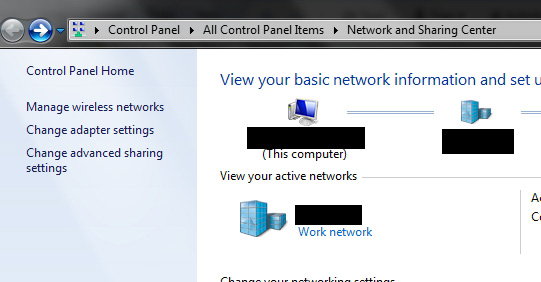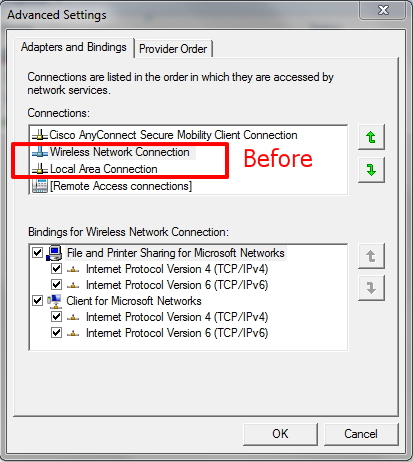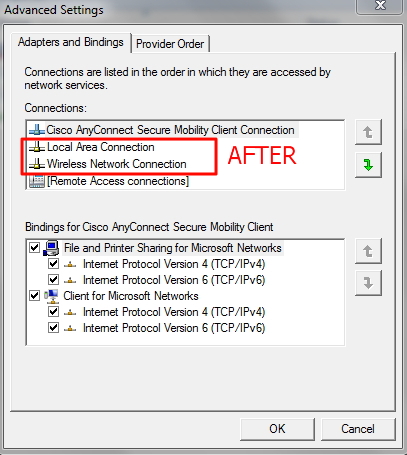I always thought that Windows 7 would automatically switch to the next fastest connection. I’d been trying to figure out why it seems to stick with a wireless connection even after connecting a network connection. Turns out, Windows 7 eschews speed for reliability.
I especially found this annoying when, after booting and automatically being connected to the wireless I plugged into CAT5 and tried transferring a file from my NAS only to see my wireless connection hitting the ceiling at 3.5MBps second. Luckily, I’ve found a solution that’s been covered in other places, but I like to put my own spin on things:
1. Goto Control Panel -> Network and Sharing Center, click on Change adapter settings