I was overjoyed to get a bigger NAS device. Mainly because my Dlink 323 was running out of space, and I yearned for something with a little more usability and functionality. I shopped around looking and compared the QNAP, Synology, Thecus, WD, and even some Drobo units. Smallnetbuilder’s NAS charts were a huge help in getting what I wanted. I’m not here to plug them, I just think they have a lot of useful content and reviews that were suited to what I was looking for.
Moving away from the very consumer based Dlink 323, which was tapped out at 12MBps, I found myself in want of something faster and up to date. Synology’s hardware was sound, with a proprietary hybrid RAID, and a kick ass WebUI that simply destroyed the competition. I originally was hooked on getting the DS1512 +, the price being the breaking point factor in this scenario. I eventually went with the DS413J with 4 x 2TB 7200RPM Seagate Drives. Consider that I was able to purchase the DS413J and four hard drives, the cost of the DS1512+ without hard drives was still MORE expensive.
All the reviews put the Synology Disk Station Manager (DSM) as the multi-faceted powerhouse to which all other NAS devices should follow, and it’s easy to see why. You can drive the unit entirely from a browser any where, has plentiful plugins and offers usability for beginner to expert levels.
First Impressions
The DS413J came in a very marketing-manager-friendly box, plenty of pretty pictures and an overall glossy feel at least made me feel like I had made a worthwhile investment. I was a little shocked to discover there was no manual with this unit, Synology smartly eschewed a physical one for a PDF attached to disk. A nice little touch. The unit was immaculate, pristine and wrapped with care in a sheen of plastic wrap and free of dust and any other particulates. Unboxing the NAS felt more like working with a professional scientific instrument instead of a toy, it’s well put together and presented that it just has that feel to it. I wasn’t crazy with the white plastic encasing the unit, the brushed aluminum top and back likely does more for cooling, but if it was entirely black or entirely aluminum that would have been a nice touch. As it is, the white will do – if you’re nit-picky about that sort of thing.

Hardware
The power brick is a large, unflattering chunk of plastic – if only the power supply was embedded in the unit it would have saved me a little more space on my Rack. There’s ample screws for hard drive installation, from 1.5mm to 2.5mm, flat and flushed heads: more than enough for 4 drives. The drive trays are simple flat gray plastic with no rubberized anti-vibration absorption, but the engineers have tightly integrated them into the NAS chassis, so there’s no movement anyway. The front of the unit has seven LED indicator lights: Power, Status, LAN, and one LED for each hard drive inserted. The colors are straightforward for anyone to understand as well: Green=Good, Red=Bad. The middle power button is always blue, probably because it just looks cool.

Software
This is where the Synology really shines, after setting up and formatting hard drives (surprisingly quick), you are given a choice to either install the DSM from the Synology external update site or manually (you first download the package and point to it). I did the latter and installed it from my laptop via a wireless connection. Immediately after logging in, DSM tells you such items as uptime, resource monitoring, logs and current connections all as a pop up in the bottom right hand side. The wizard can help you configure backup, router configuration for firewall and external port access and offers easy to read configuration items in the control panel from the start.
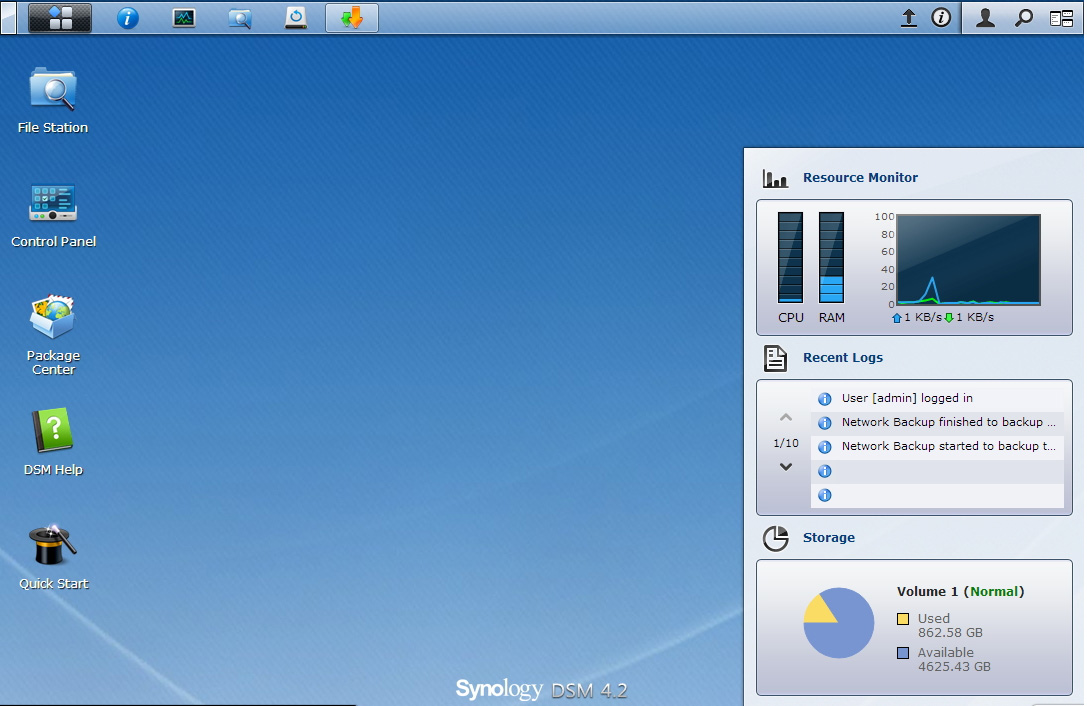
Usability
Easily the most user friendly NAS device I’ve ever come across; the hardware is straightforward – plug in your drives, provide power and ethernet, and press the power button. The Synology Disk Station Manager (DSM) AJAX web server is incredibly powerful and lightning quick, even from external access where my uploads are slower. Mounting files from within the DSM was a snap, just open their File Station (equivalent of Explorer, or if you prefer, Finder) and mount the remote folder share you have on your network. Creating users and groups is intuitive and fast, the linux style of read/access based on shares makes things much easier to figure out. The Packages are well put together and definitely have great business potential; such as the multiple CRM’s, Wiki abilities, Mailstation and VPN server. Even the backups are dead simple; I configured my old linux based NAS into an Rsync location for the DS413J. The dual USB ports even allow for plugging in of external hard disks for USB copy / backup jobs, and everything can be scheduled. The system log is also very useful for tracking down changes and logins, as well as the health monitor that tells you every task-manager-esque what’s going on, who’s doing what and what processes are using CPU and memory.
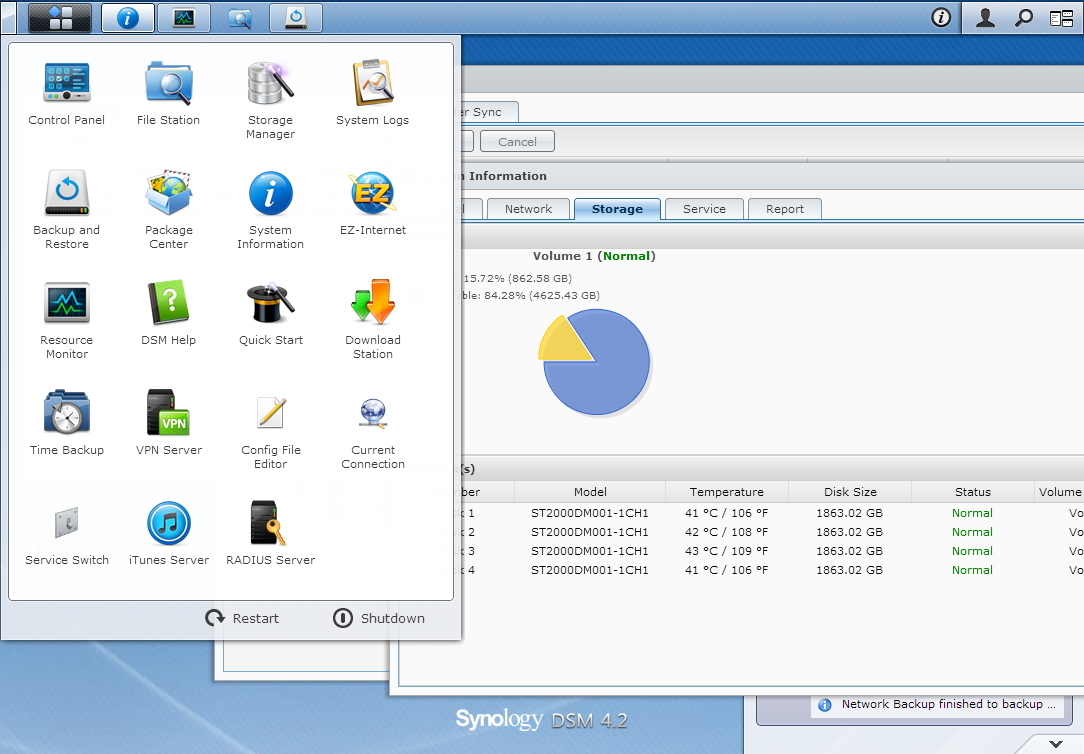
Features
I only have great things to say about the DSM, it’s like logging into a new computer each time you add a new package. The new features add a new dimension each time, allowing for further tweaks and functionality that wasn’t before present. Some such as Media Server didn’t appeal to me, but others such as 3rd party add-ons like Switch Service and Current Connection make the experience much more informative. With such features like Radius Server, I could now change my wireless encryption to an enterprise level format capable of local and ldap authentication protocols. I’m sure the next time I’m a party, I’ll have to drop that nugget of information. Other features such as media station helps create an internal website complete with thumbnails and auto-playing movies and streaming audio (even over the internet). There’s so much power at the DSM’s disposal, that it would take a whole article for each add-on feature.
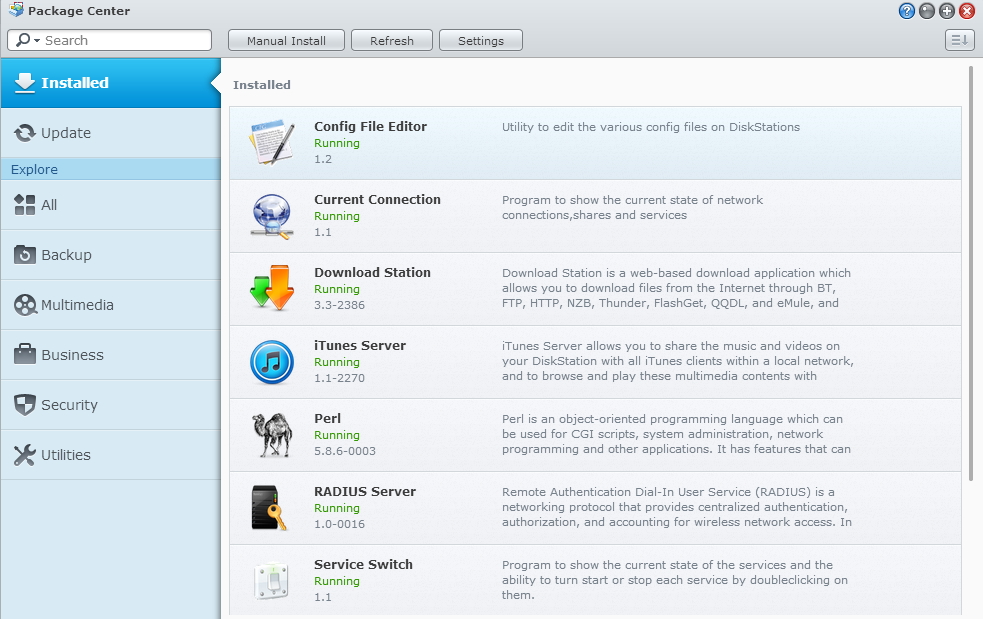
Performance
I struggled with the price and (theoretical) performance of the much meatier Synology 1512+. When weighing price vs. performance, the 413J came out ahead and I save a few hundred dollars a result. Synology Claims a maximum 53MBps Upload (write) and 108MBPs Download (read) on their website when working with a 5GB file and 1500MTU max over a 1Gbps LAN environment. My own benchmarks were not far from the result, although I did tweak my settings with 9000MTU on the Synology and Intel NIC with Win7 64x Ultimate edition with a 5GB file and the speed was little over 50MBps for a write, and around 55MBps for a read.
Verdict
I am definitely sold on the Synology name brand. The DSM software gives a user complete control of data, backups, security, and a whole plethora of other features with the additional Synology packages available for download. With features like SSH ability at the flip of a switch, remote management that’s both easy, intuitive and icon based, I only have great things to say about the Synology DSM unit. The price is right for this unit, larger Synology units can accommodate more hard drives, have greater integration with virtualization platforms and even greater transfer speeds. For the home user with storage needs, it’s a near perfect offering.
Closing Thoughts
I wrote a ‘love letter to Drobo’ some time ago. I revisited the Drobo box with hope that I my opinions would have changed. Not surprisingly, I’m still disappointed with drobo’s performance and lack of options. I stand by my original post, the product feels unfinished and flaky, and under performs in simple tasks like file transfers. Presented with both choices for a NAS device, I would pick the Synology 10 times out of 10.



One thought on “Synology DS413J review”
Synology DS413j Fan
Wow, that’s what I was looking for. Great review! Ordered my DS413j just a minute ago 😉