This applies if this is true to you:
*it is Windows XP/Windows 7
*A Version of Trend Micro OfficeScan, probably 10 or above
*Computer is offline, or not connected to network
*You don’t know the uninstall / unload password
*the computer was part of your domain, but is no longerTrend Micro makes a great product, so great in fact that’s it’s near impossible to crack uninstall the product if you forgot the uninstaller key.This is generally an easy thing to do if you access to the Trend Micro admin console. Of course, that would be too easy. My case involved a computer from a company that was bought out, had the software installed and needed our company’s AV installed.Go to the Trend Micro Office Scan Client directory; usually: C:\Program Files\Trend Micro\OfficeScan Client\Locate and open Ofcscan.ini with notepad (or any other text editor).
*it is Windows XP/Windows 7
*A Version of Trend Micro OfficeScan, probably 10 or above
*Computer is offline, or not connected to network
*You don’t know the uninstall / unload password
*the computer was part of your domain, but is no longerTrend Micro makes a great product, so great in fact that’s it’s near impossible to crack uninstall the product if you forgot the uninstaller key.This is generally an easy thing to do if you access to the Trend Micro admin console. Of course, that would be too easy. My case involved a computer from a company that was bought out, had the software installed and needed our company’s AV installed.Go to the Trend Micro Office Scan Client directory; usually: C:\Program Files\Trend Micro\OfficeScan Client\Locate and open Ofcscan.ini with notepad (or any other text editor).
look for the
[INI_CLIENT_SECTION]
change the value of the Uninstall_Pwd to:
!CRYPT!523F7DC2E525044E2800FCDEA7E5D78B70C0A4165387060525E3EE66D5D2D2F460EA361E712B5F871FD473C7A6C
and change the value of Unload_Pwd to:
!CRYPT!523F7DC2E525044E2800FCDEA7E5D78B70C0A4165387060525E3EE66D5D2D2F460EA361E712B5F871FD473C7A6C
save and close the file.
Unload officescan by right clicking the icon on the bottom dock and choosing ‘unload’.
for the password, enter: “trendmicro” (without the quotes).
You can now uninstall the program with the same password!
-Dexter


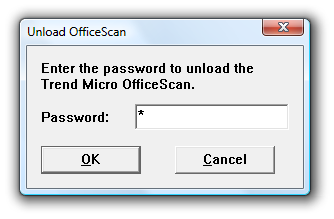
One thought on “How to: uninstall Trend Micro OfficeScan [locally]”
testguy
What algorithm is used to produce that hash of ‘trendmicro’? By the sounds of this article, it is common across installs, which means that, where write privileges have not been granted, the current value could be decrypted.