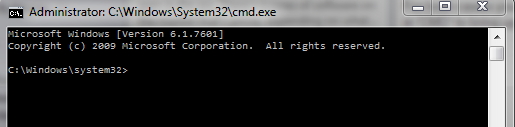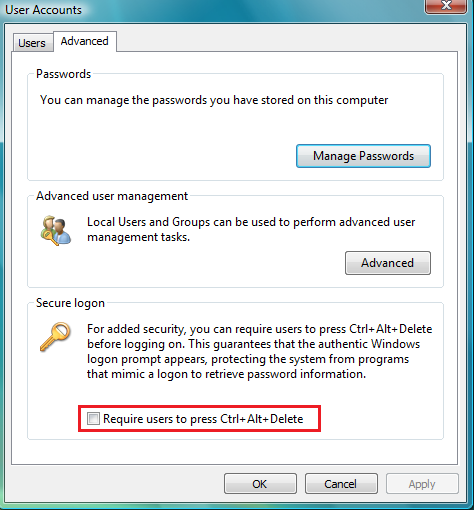If you’re a Chrome user like me, beware of the latest Google Chrome update preceeding 16.0.912.63. This version has a problem with the way the database is sorting through web traffic. It was putting over 20 GB of data of .sst files in
C:\Users\%username%\AppData\Local\Google\Chrome\User Data\Default\IndexedDB\ directory.
SST files from my experience is like a developer’s placeholder file. Something that acts like cache and gets destroyed as soon as you’re done with it. However, in this case the file never gets destroyed and actually multiplies.
Personally I didn’t even notice until my antivirus seemed like it was stuck in the same directory for over 4 hours. It was then that I noticed the size it was chewing up on my hard drive.
Here’s what didn’t work:
1. Uninstalling – even removing the registry keys with Revo uninstaller for 64 bit machines
2. removing Google sync services and re-applying as I figured it was trying to grab my bookmarks and history
3. Moving the directory elsewhere -it’s not the size of the volume that’ the problem it’s the number of files. Each one being around 2KB, it calculated it would take close to 8 hours to move.
Here’s what did work:
1. Uninstalling Google Chrome
2. Manually deleting the files via an elevated command line (akin to del *.sst)
It does take some time, mine was little more than 4 hours on a Solid State Drive, but it did all eventually disappear. On the new Chrome releases it appears okay. So hopefully this fix saves your bacon and hard disk space.
-Dexter
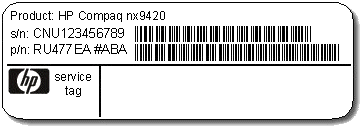 You have to know the serial numbers of HP computers and servers in order to get warranty.
You have to know the serial numbers of HP computers and servers in order to get warranty..jpg)