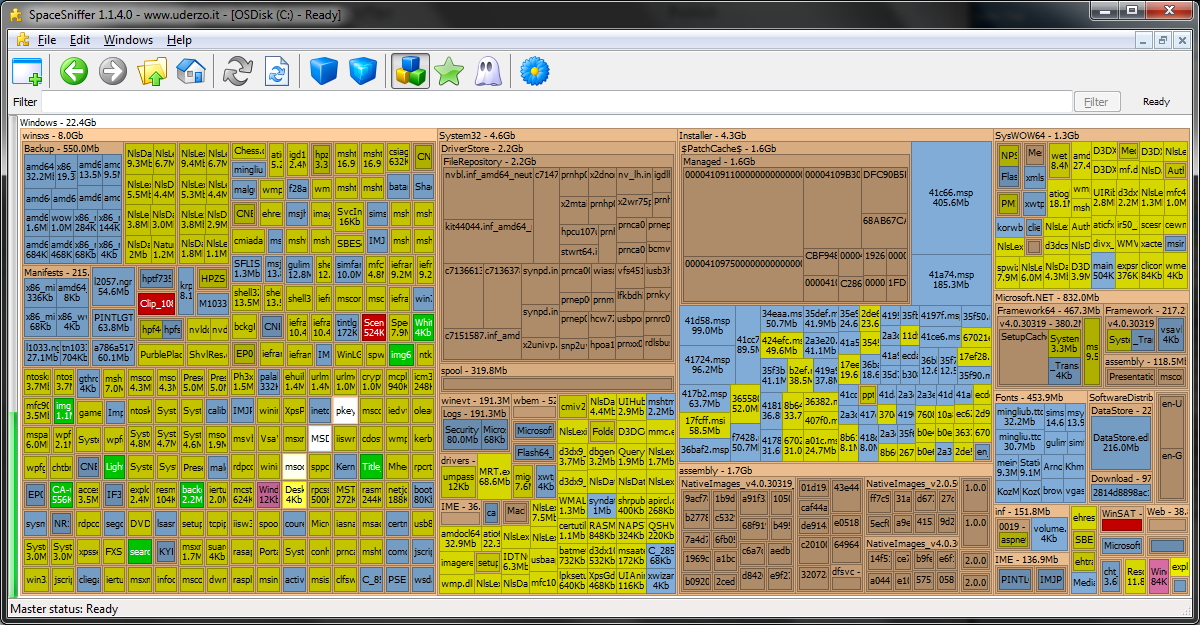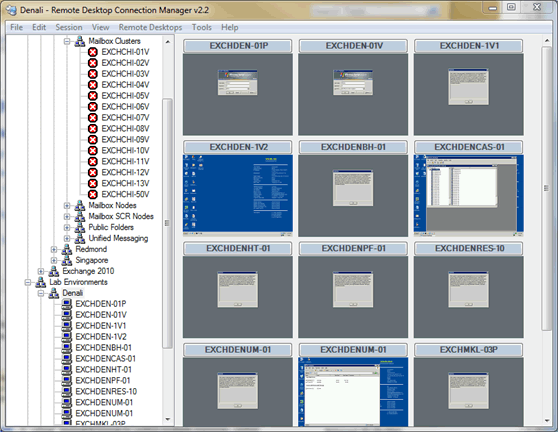The other day I was tasked with finding all the duplicates in a large network share. Large as in: 2TB worth of company data. The previous IT company wasn’t so good at house cleaning so I was given the assignment of finding all the duplicate data that existed and archiving or deleting it to save space on backups. After a little research, I found my answer in Nirsoft’s SearchMyFiles.
I’ve mentioned Nirsoft in the past with their export text software, and the SearchMyFiles app is another impressive tool they offer for free.
My first searches were for duplication software, it was only by pure luck that I stumbled across this gem as it was named a ‘search’ utility, and not a ‘duplicate’ utilty. The functionality is right in the dropdown!
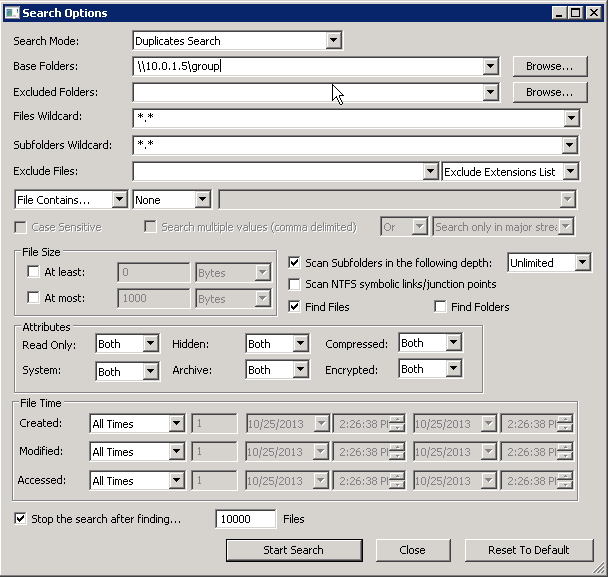
While the software isn’t the prettiest, it is by far the most powerful and menu friendly. No need to look and bump around with file and options as it’s all laid out to see. There’s no installer either, so it’s a small footprint and can be run directly from a USB stick.
After about an hour, I had search results I could export into a spreadsheet and pour over with a fine tooth comb.
As you would imagine, the regular search utility works awesomely fast as well – going through a network share was a breeze, and you can specify how many folders deep you can go (infinite is an option).
Well done NirSoft, you’ve saved my bacon again!
-Dexter