The default windows logon picture, while very stock is a bit boring. If you’re in the corporate environment where a more suitable logon picture is preferred, here are your steps to adding a default picture to all user’s profiles.
First, pick a picture and make your edits to make it EXACTLY 128 x 128 pixels (you can use the picture in this post as a guide). Make your edits accordingly and make sure to save it with a .BMP extension.
Create a new GPO, name it ‘Default Win7 logon picture’. Goto
User Configuration -> Preferences -> Windows Settings -> Files and create a new file
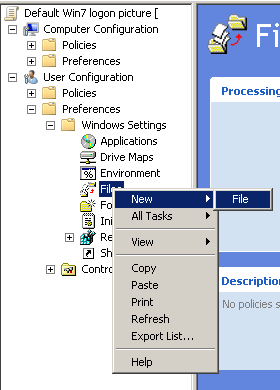 Preferences->Windows Settings->Files->New” width=”280″ height=”390″> Create a new file in User Configuration->Preferences->Windows Settings->Files->New
Preferences->Windows Settings->Files->New” width=”280″ height=”390″> Create a new file in User Configuration->Preferences->Windows Settings->Files->NewSet Action to Replace
For Source file, place your newly created .BMP in the GPO unique ID path: (you can find it by going to the details tab of the newly created group policy)

The resulting path in the source file should look like:
\\domain\SYSVOL\domain\Policies\{really-long-unique-gpo-identifier}\User\Preferences\Files\User.BMP
For Destination File, enter:
C:\ProgramData\Microsoft\User Account Pictures\user.bmp
(to change the local windows 7 .BMP picture)
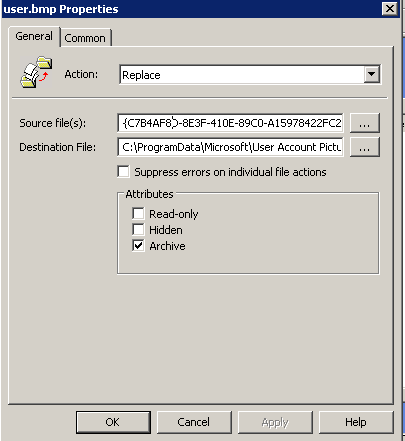
Lastly, apply the GPO to the proper User OU and make sure to do a Gpupdate /force.
*Alternatively, you can place your .BMP in a separate share on your network, ideally a DFS model will do as a general share requires full permissions. The size of this particular .BMP was only 100KB, so Active Directory replication will be minimal.


