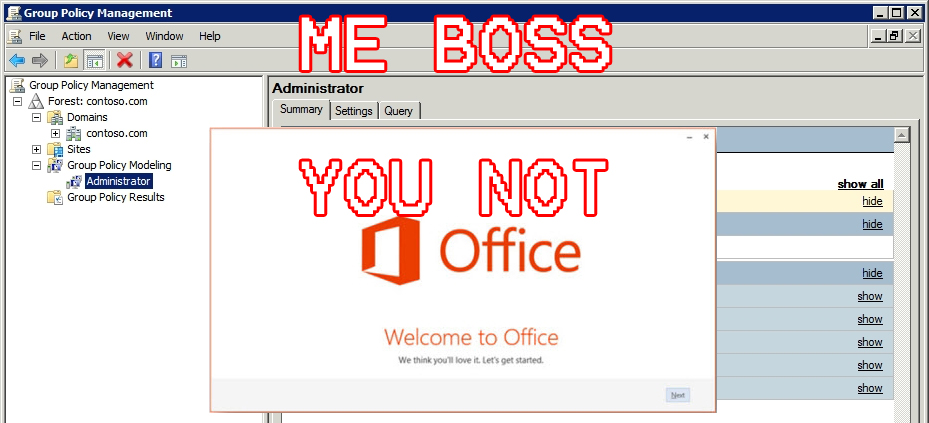
With the new Office getting pushed out, I was running into problems with PST files, namely I didn’t want them in my environment cluttering things up and causing a ruckus on local computers. After a bit of research I found a way to use Group Policy to change this, and multitude of different options within the MS Office Suite.
First, you’ll need the MS Office 2013 administrative template (you are given a choice between 32bit and 64bit. Do keep in mind that as of this writing, Adobe Reader hasn’t gotten around to creating a 64bit reader plugin, so I’m sticking with 32bit installs).
Once downloaded, extract somewhere and copy the *.admx files and EN-US directory to:
\\DOMAIN\SYSVOL\DOMAIN\Policies\PolicyDefinitions
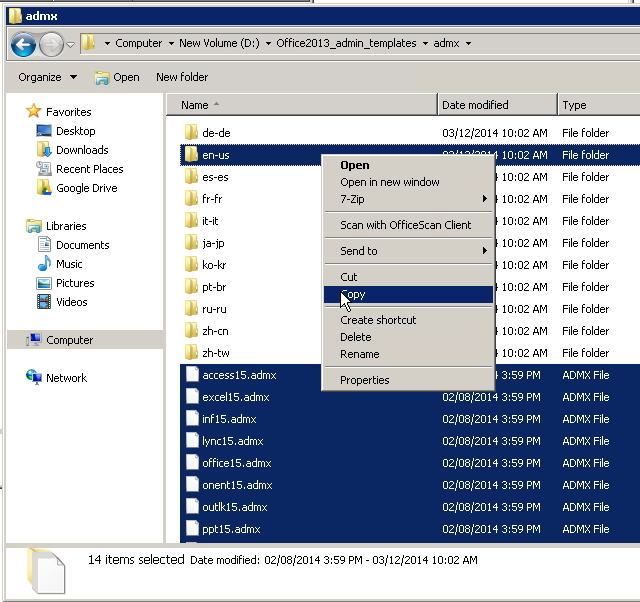
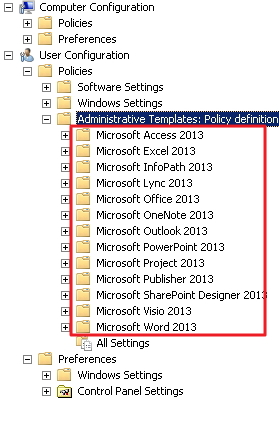
once done copying, goto your Group Policy and create a new object (something relevant to your office suite) and take a look under
User Configuration -> Administrative Templates:
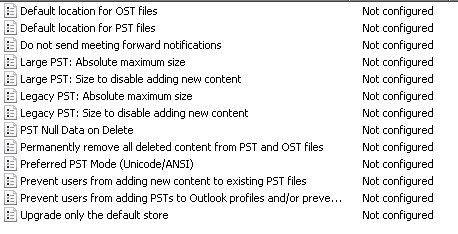
You now have a large grouping of new Office objects you can manipulate.
Create a new Group Policy (name it something relevant) and look at the Administrative Templates.
The settings I was looking for were:
User Configuration->Policies->Administrative Templates: Policy definition->MS Outlook 2013->Miscellaneous->PST Settings

Now you can add all PST files to the network instead of bogging down a local PC as potential pain point in case of a local computer crash.
Otherwise, you can take PST’s right out of the picture by Disabling the AutoArchive Settings:
User Configuration->Policies->Administrative Templates: Policy definition->MS Outlook 2013->Outlook Options->Other->AutoArchive
Lastly, apply to the proper OU’s and do a GPUpdate /force on the domain controller and the client machine.
These screencaps were done within a Server 2008 R2 environment with a fresh deployment of Office 2013 Professional. The same steps can be applied for Office 2007, and Office 2010.

